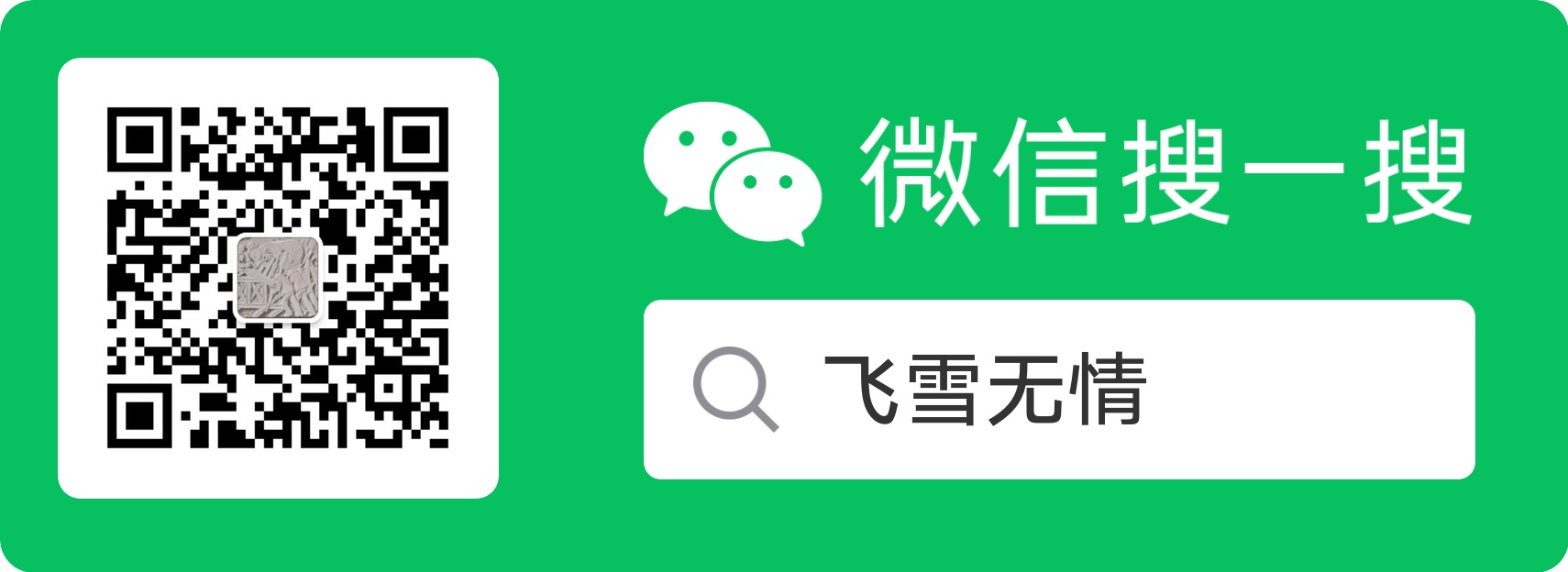使用Nginx搭建PHP服务器
一般我们都是采用Apache 作为PHP的解析服务器,这次则是采用Nginx这个强大的反向代理服务器来搭建PHP服务器。下面就以Linux发行版Ubuntu为例搭建一个Nginx的PHP服务器。
首先下载安装Nginx
|
|
安装完成后,启动Nginx
|
|
这时候打开浏览器里输入http://localhost/就可以看到Welcome to nginx!的页面了,说明我们的Nginx服务器安装成功
接下来安装PHP5
|
|
安装成功后,我们要修改Nginx的虚拟机配置,让浏览器请求的php文件可以被php cgi解析。编辑Nginx虚拟机配置文件/etc/nginx/sites-available/default
|
|
然后把里面的配置修改为如下配置内容:
# You may add here your
# server {
# ...
# }
# statements for each of your virtual hosts to this file
##
# You should look at the following URL's in order to grasp a solid understanding
# of Nginx configuration files in order to fully unleash the power of Nginx.
# http://wiki.nginx.org/Pitfalls
# http://wiki.nginx.org/QuickStart
# http://wiki.nginx.org/Configuration
#
# Generally, you will want to move this file somewhere, and start with a clean
# file but keep this around for reference. Or just disable in sites-enabled.
#
# Please see /usr/share/doc/nginx-doc/examples/ for more detailed examples.
##
server {
listen 80; ## listen for ipv4; this line is default and implied
#listen [::]:80 default ipv6only=on; ## listen for ipv6
root /usr/share/nginx/www;
index index.html index.htm index.php;
# Make site accessible from http://localhost/
server_name localhost;
location / {
# First attempt to serve request as file, then
# as directory, then fall back to index.html
try_files $uri $uri/ /index.html;
# Uncomment to enable naxsi on this location
# include /etc/nginx/naxsi.rules
}
location /doc/ {
alias /usr/share/doc/;
autoindex on;
allow 127.0.0.1;
deny all;
}
# Only for nginx-naxsi : process denied requests
#location /RequestDenied {
# For example, return an error code
#return 418;
# }
error_page 404 /404.html;
# redirect server error pages to the static page /50x.html
#
error_page 500 502 503 504 /50x.html;
location = /50x.html {
root /usr/share/nginx/www;
}
# pass the PHP scripts to FastCGI server listening on 127.0.0.1:9000
#
location ~ \.php$ {
fastcgi_split_path_info ^(.+\.php)(/.+)$;
# NOTE: You should have "cgi.fix_pathinfo = 0;" in php.ini
# With php5-cgi alone:
fastcgi_pass 127.0.0.1:9000;
# With php5-fpm:
#fastcgi_pass unix:/var/run/php5-fpm.sock;
fastcgi_index index.php;
include fastcgi_params;
}
# deny access to .htaccess files, if Apache's document root
# concurs with nginx's one
#
location ~ /\.ht {
deny all;
}
}
# another virtual host using mix of IP-, name-, and port-based configuration
#
#server {
# listen 8000;
# listen somename:8080;
# server_name somename alias another.alias;
# root html;
# index index.html index.htm;
#
# location / {
# try_files $uri $uri/ /index.html;
# }
# }
# HTTPS server
#
#server {
# listen 443;
# server_name localhost;
#
# root html;
# index index.html index.htm;
#
# ssl on;
# ssl_certificate cert.pem;
# ssl_certificate_key cert.key;
#
# ssl_session_timeout 5m;
#
# ssl_protocols SSLv3 TLSv1;
# ssl_ciphers ALL:!ADH:!EXPORT56:RC4+RSA:+HIGH:+MEDIUM:+LOW:+SSLv3:+EXP;
# ssl_prefer_server_ciphers on;
#
# location / {
# try_files $uri $uri/ /index.html;
# }
# }
重新加载我们刚刚更改的Nginx配置
|
|
然后我们在/usr/share/nginx/www/目录下新建一个phpinfo.php文件,可以查看php的配置和环境信息
|
|
在phpinfo.php中录入如下内容:
|
|
我们在浏览器里输入http://localhost/phpinfo.php就可以看到PHP的信息页了,有版本等信息。
PHP5还有很多支持的模块,如果需要的话可以选择安装,一般这些模块都是php5-开头,比如php5-mysql,在Ubuntu里安装他只需
|
|
PHP的模块安装后别忘记重启PHP5哦,执行如下命令可以重启
|
|
本文为原创文章,转载请注明出处,欢迎扫码关注公众号
flysnow_org或者网站http://www.flysnow.org/,第一时间看后续精彩文章。觉得好的话,顺手分享到朋友圈吧,感谢支持。